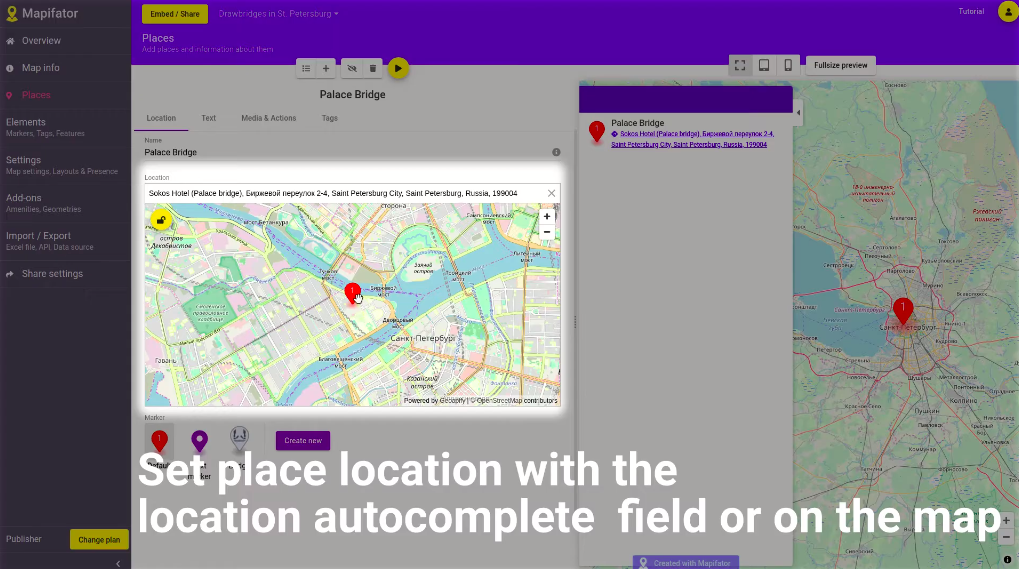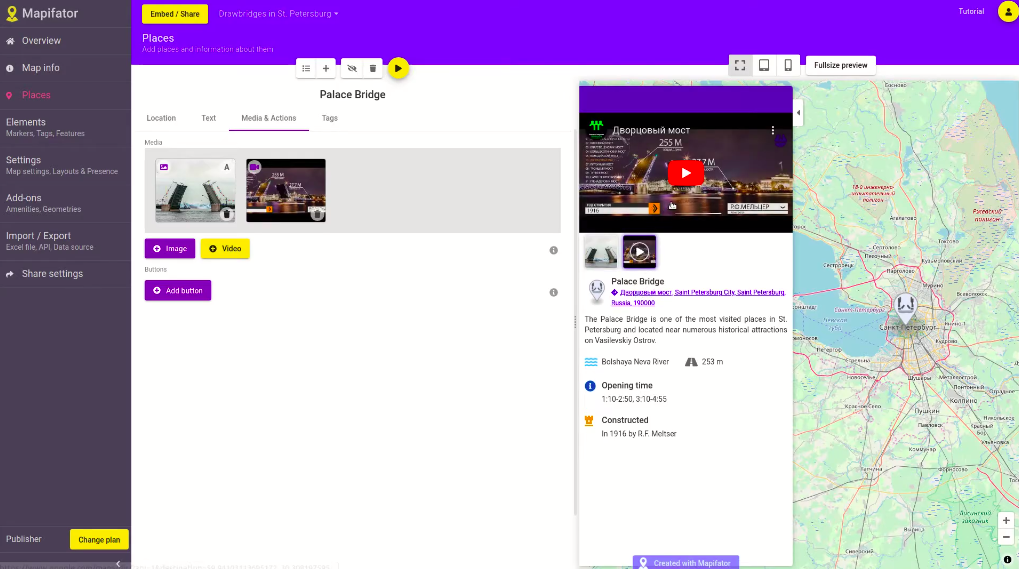Add and edit places to a Map Story
This tutorial will show you how to add places to a Map Story - set location, add text, buttons, and attach media
Places are the main entities in a Map Story. And it’s not only location but also interesting information, pictures, videos, you want to share with your customers. Let’s go into more detail and learn how to add places to a map!
Place editor
The Place Editor is opened when you open an existing place or create a new one.
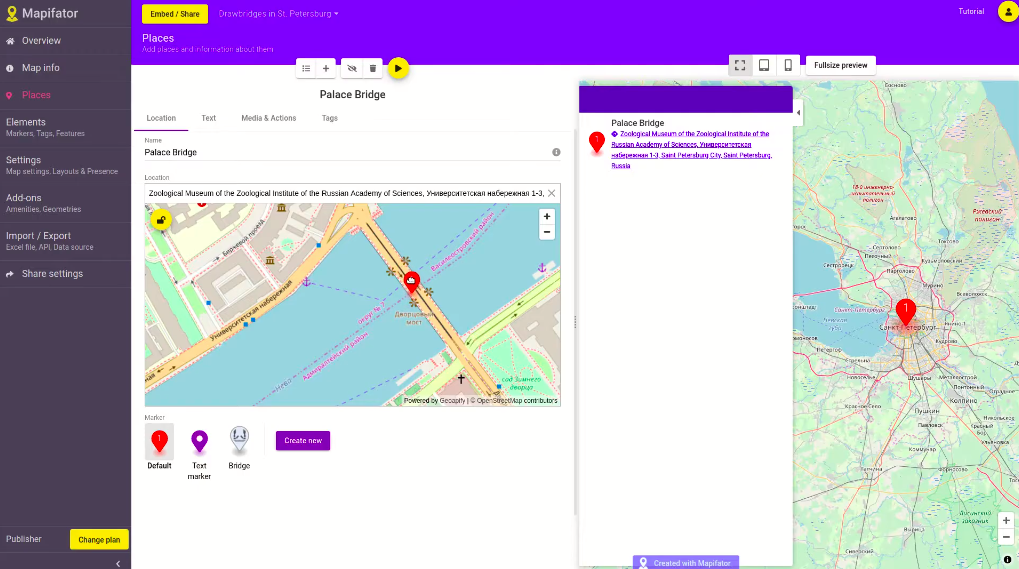 Place Editor contains a few tabs where you can add information about the place. With a menu on the top panel, you can return back to the list of places, add a new place or remove the place.
Place Editor contains a few tabs where you can add information about the place. With a menu on the top panel, you can return back to the list of places, add a new place or remove the place.
Location tab
On the location tab, you can add the place name and specify the place location. You can add an address with location autocomplete field or directly on the preview map. But note, to be able to edit on a map you need to unlock edit mode. On the tab you can setup a marker for the place or create a new one.
Text tab
On the text tab, you can add some interesting information about the place. Define features to display structured information.
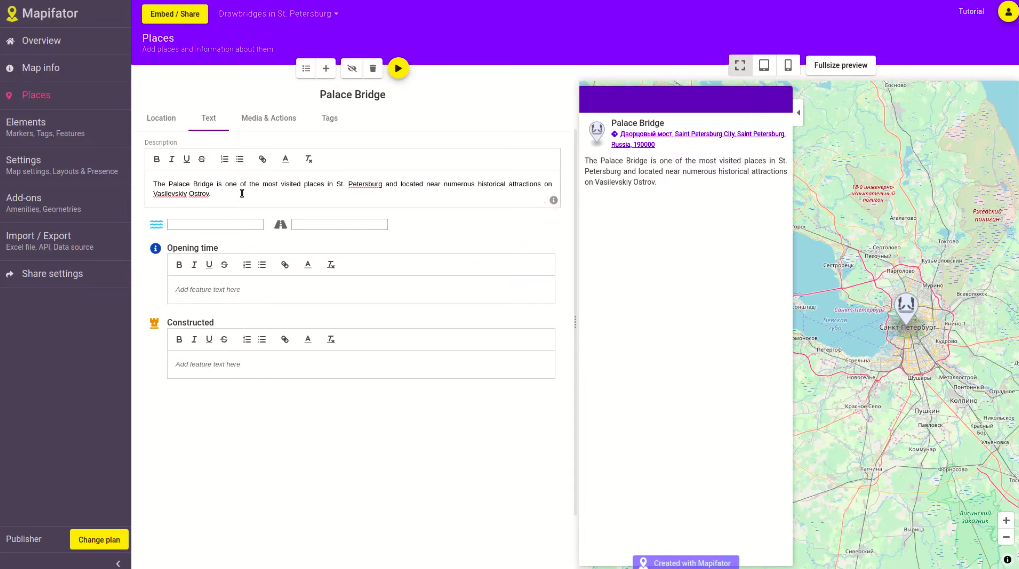
Media & Action buttons
Here you can add pictures and video, manage their order, and remove the media when you do not need them any longer. You can also add buttons and highlight some buttons with a color specified in the map color scheme.
Tags
Add tags to call attention on place characteristics and have the possibility to filter places by those characteristics.
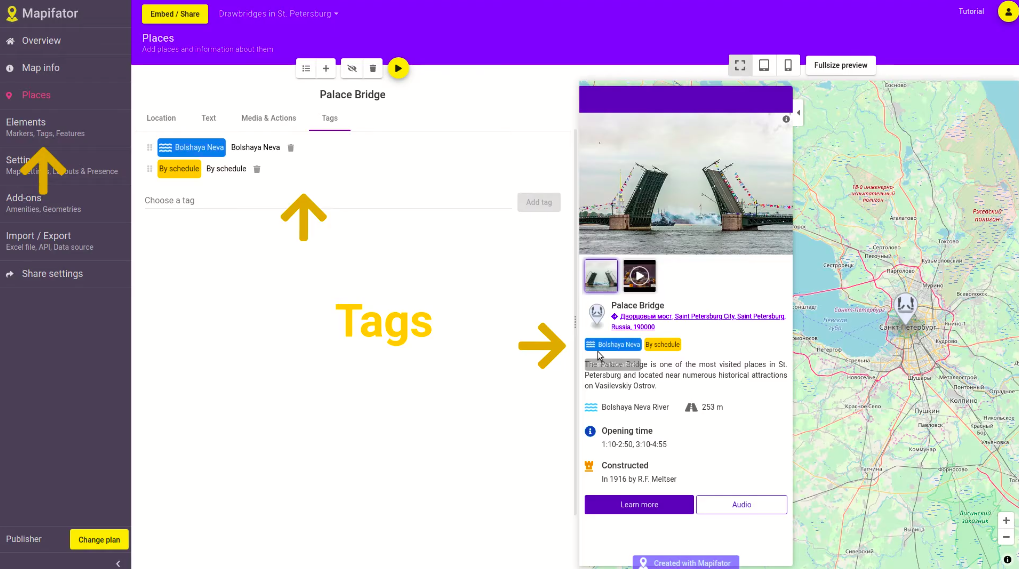
Places list
Places in the Mapifator map story are ordered. You can switch the order with drag & drop or with buttons. The search field will help you places in a big places list.