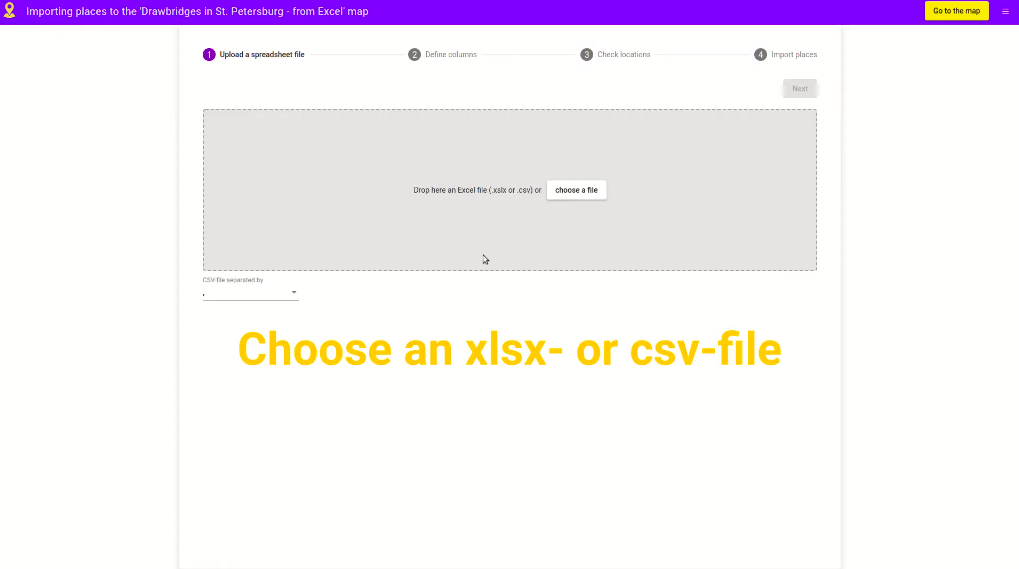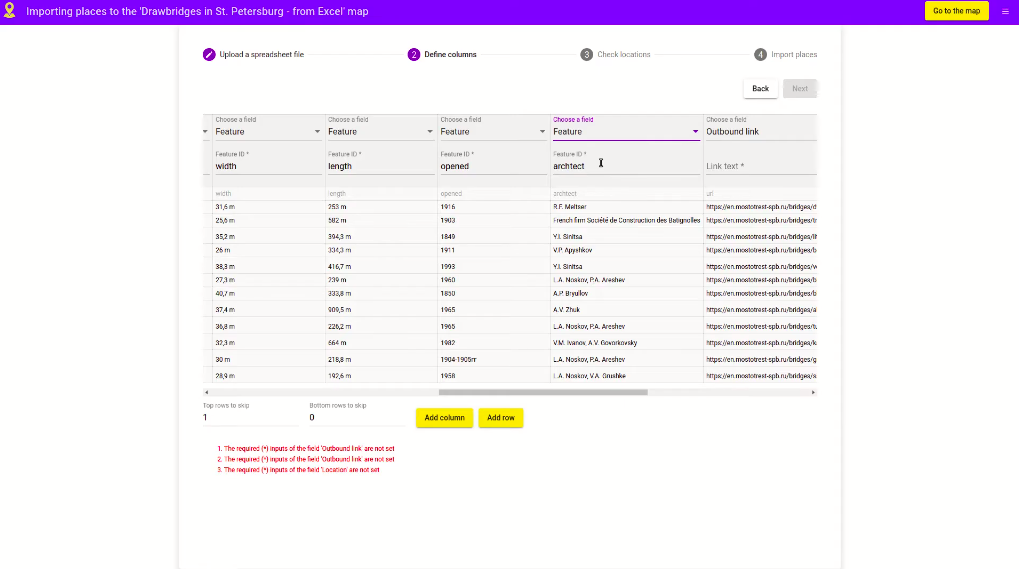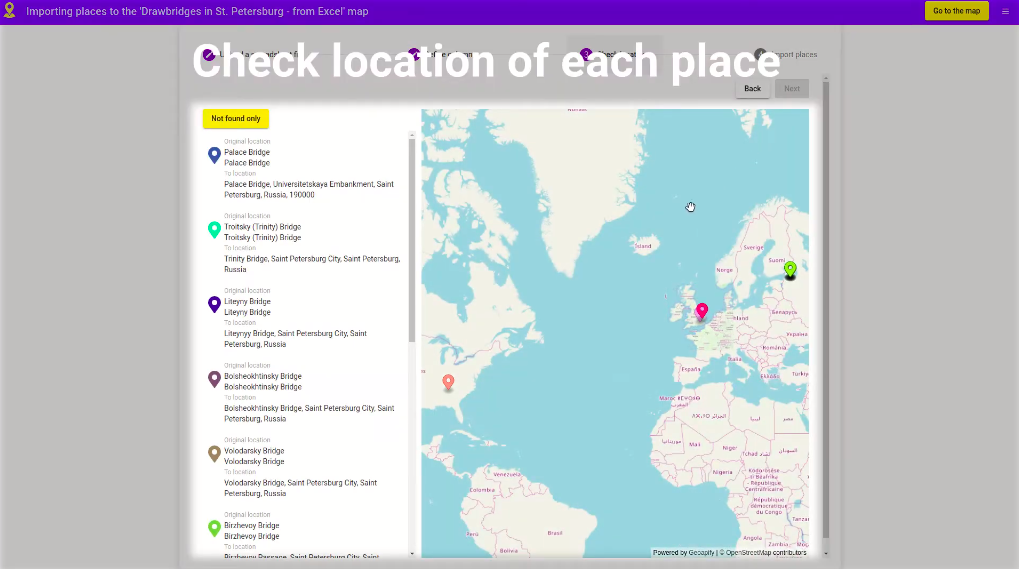Add places from an Excel / CSV file
You can import places to Mapifator Map Story from an Excel / CSV file. This article will show you how to do that!
A Mapifator map story contains places. You can add places one by one manually or use our importer to import places from an excel file. You can import places from:
- “Places” tab
- “Import/Export” → “Excel file” tab Click the import button. This will open Import from a file Wizard.
Step 1. Select an XLSX file and load the table
Select an excel file containing places information and the whole table will be loaded into the importer.
You can see the first and last lines of your table on your screen. Sometimes table may contain rows you would like to skip. Just specify the number of rows to skip to avoid importing unnecessary data.
Step 2. Define columns
Now we need to tell the importer what kind of data contains each column. Mapifator tries to identify columns automatically, but you can always change it with a drop-down list.
- The location is required field. You will not able to continue if the location column is not specified.
- Mapifator shows hints when some information is missing or is not correct.
- Some fields, for example, “Actions” could be multiple.
When all data added and no more error hints are shown you can continue to the next step.
Step 3. Check locations
Mapifator parses location data and tries to identify the location. But it’s always better to check if all locations are correct!
You can choose a place and change its location on the map. Or you can select the location from the location input. When all locations are checked go to the next step and import places to the map.
Step 4. Import places
The importer will redirect you automatically to the map where you can see all places you have imported!