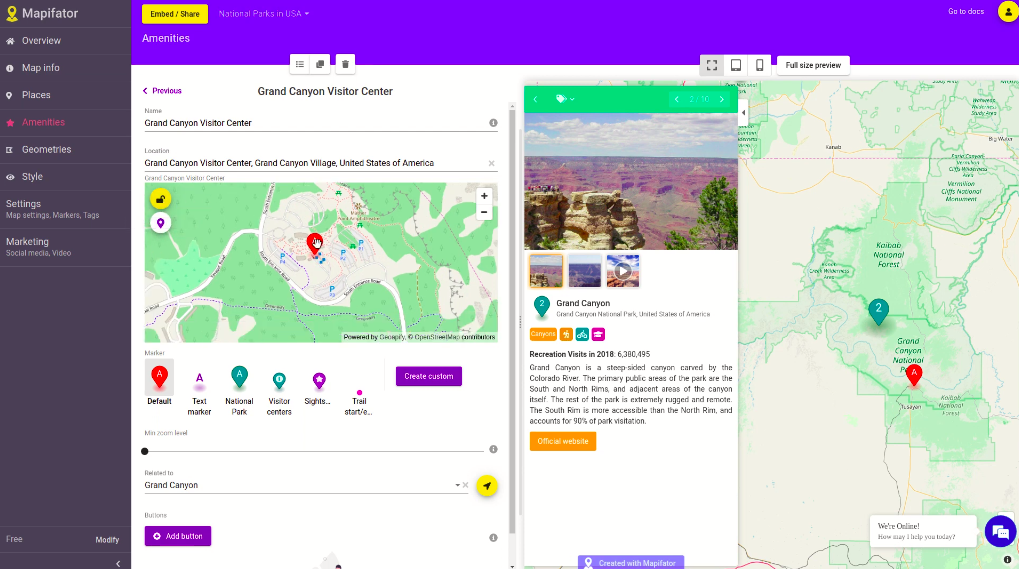Add and edit amenities to a Map Story
This tutorial will tell you about Amenities in Mapifator. You will learn how to add and edit amenities, how to make them appear only when a place is selected.
Amenities in Mapifator are some special locations. They don’t appear on the list of the places but they are shown on the map. Amenities help to highlight some important places. For example for a national park it could be visitor centers, museums, viewpoints.
Related and not related amenities
Amenities can have a relation to a place. Then they are visible only then the place is selected. An amenity with no relation to a place doesn’t depend on place selection and is always shown on the map. To see all amenities of the map click the “Amenities” menu item.
Amenity editor
Go to “Add-ons” → “Amenities” to add and edit amenities. When you click on a amenity or create a new one an Amenities Editor is opened. It’s similar to place editor but a bit simplified.
- Specify the amenity location with a location input or on a map. Enable edit mode to be able to edit on the map.
- The name of the location will be automatically populated to the name field. However, you can always change it to a custom one.
- You can set up a marker for amenity here.
- With a minimal zoom level the amenity will be hidden on the map small zoom levels.
- You can select a related place and go to the related place editor.
You can clone the amenity from the amenity top menu, remove it or go to the list of all amenities.
Amenity list
Under “Amenity” menu item you can see all amenities of the map. It might be helpful to use a filter to search them when you have too many amenities.